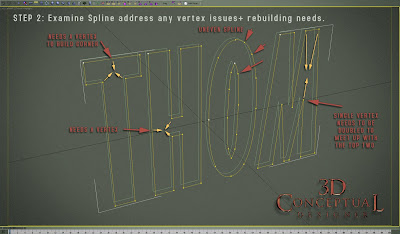 STEP II
STEP II
Copy and convert the live-spline to an editable spline and evaluate the vertex and geometry needs.
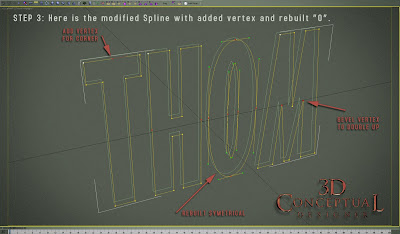 STEP III
STEP III
Add in the vertices and rebuild any parts for symmetry and clean up. The more you do at this stage the easier.
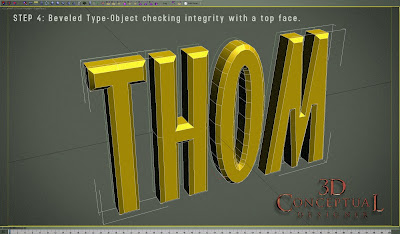 STEP IV
STEP IV
Verify the type is to put on the stock bevel modifier and put a bevel on it to see if t any corners cross over or the holes are plugged[ revers or double splines], and continue to clean until it looks right.
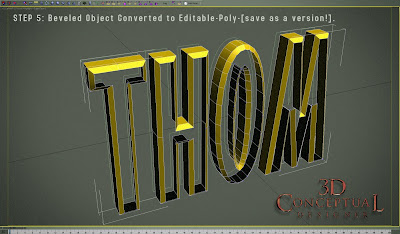 STEP V
STEP V
Once the spline is verified, remove the "caps" front and back so it is just the extrusion, and the bevel, then convert it to an editable polygon object.
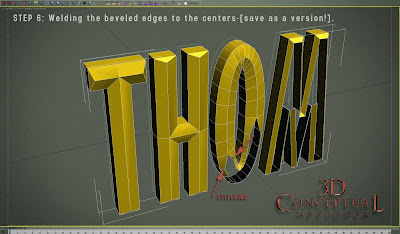 STEP VI
STEP VI
Stitching as I call it is the process of selecting the vertices that will be collapsed or welded together to create the point in this Single Pointed Bevel type treatment. This is the LONGEST stage, and depending on the font I have spent 80-90% of the time here.
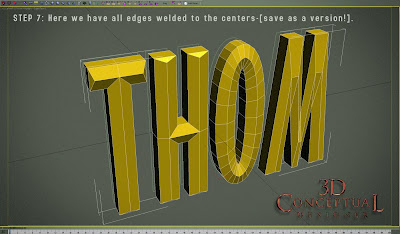 STEP VII
STEP VII
At this stage I put a quick smooth modifier to remove smoothing artifacts so I can clearly see the font and the bevels to make sure I did not miss anything.
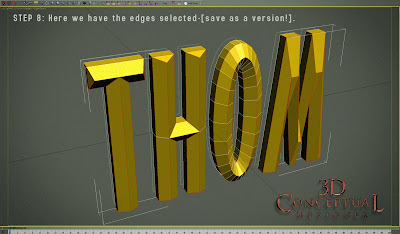 STEP VIII
STEP VIII
At this stage you select all edges that you want to have sharp as you will be doubling them up in STEP IV, with a small chamfered bevel.
NOTE: Save all steps but this one is vital as you will come back to this step to create multiple looks
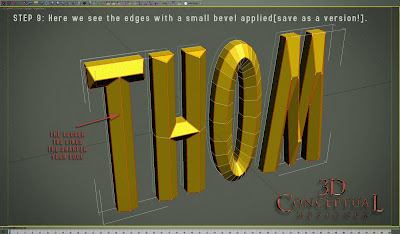 STEP IV
STEP IV
Adding the small bevel or chamfer to the edges desired to be sharp. This is the fasted step in adding bevel to the selected splines. Save as a version as well.
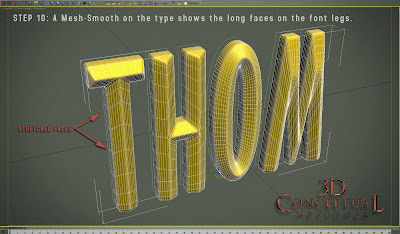 STEP X
STEP X
You put on a subdivision modifier like a Turbo-smooth or Mesh-Smooth to verify the bevels and that you did not miss a corner. If you did just go back two steps to the saved file and adjust.
Also at this stage we see the longer faces on the legs of the type as the smoothing is stitched out over some long faces, and with GI renderers needing square faces you will want to add in some extra polys next and remove the smooth for that.
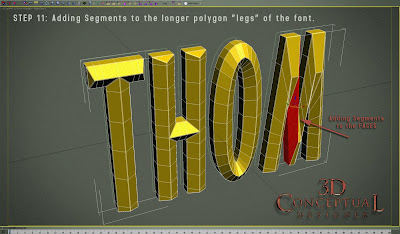 STEP XI
STEP XI
Cutting the polygons in the legs to have a few more divisions. I use the slice plane modifier under editable poly, but you can also chamfer the edges in the legs as well.
 STEP XII
STEP XII
Here is the model smoothed with two iterations with everything done to have a simple single pointed beveled font with sharp sides like chiseled rock or metal.
Tutorial Tuesday
3D Logo Construction
How to Model a Single Point Bevel
Part I
3D Logo Construction
How to Model a Single Point Bevel
Part I
Since I began doing 3D Logos for film and television back in 2000, I have seen a need for the Single Point Beveled [SPB] type treatment. As a user of 3DS max, I have always had both spline objects, as well as a great simple bevel modifier, built right into max that is super simple and easy to create a typical beveled and extruded text, but once the lines cross in the middle of the text face, there are issues with the geometry, as the program must cut the bevels to not cross over, and you get very problematic results.
My first hand modeled SPB, was done while at BLT and associates near the end of my 3 years there starting up their 3D department which is still going strong. I did that logo for the film, TROY. I built that title, that was animated by Matt Hartle for the trailers for the film. I was not a sub-D modeler at the time yet, so I built the type all high resolution since we flew through the font in the trailers so the rounds needed plenty of segmentation. Each letter took about an hour or so to model, but the technique I learned in this time intensive exercise created the groundwork for the Sub-D method I use now.
Above you can see the twelve steps involved with building a typical single point bevel. when you want the bevel to meet in the top center of the face, to a single point, thus having no real flat spot on top this method will work well with all fonts both serifed, and sans-serifed.
I will have additional tutorials in the weeks to come on various techniques I use to create in 3D, as well as some expansion on the SPB too.
My first hand modeled SPB, was done while at BLT and associates near the end of my 3 years there starting up their 3D department which is still going strong. I did that logo for the film, TROY. I built that title, that was animated by Matt Hartle for the trailers for the film. I was not a sub-D modeler at the time yet, so I built the type all high resolution since we flew through the font in the trailers so the rounds needed plenty of segmentation. Each letter took about an hour or so to model, but the technique I learned in this time intensive exercise created the groundwork for the Sub-D method I use now.
Above you can see the twelve steps involved with building a typical single point bevel. when you want the bevel to meet in the top center of the face, to a single point, thus having no real flat spot on top this method will work well with all fonts both serifed, and sans-serifed.
I will have additional tutorials in the weeks to come on various techniques I use to create in 3D, as well as some expansion on the SPB too.
Cheers, THOM




















No comments:
Post a Comment